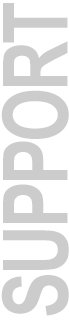
Digidesign Service & Support
READ ME
Pro Tools 4.3.1 Software for MacOS
4/14/99
Welcome to Pro Tools 4.3.1. We hope you enjoy the benefits and enhancements that this release brings to the Pro Tools family of products.
Contents:
- System Requirements
- Bug Fixes in Pro Tools 4.3.1
- Known Problems
- Operational Information
System Requirements
- Computer: Qualified Power Macintosh Computer*
- Computer Monitor: Color required. 14" minimum, 17" or larger highly recommended
- System Software: Mac OS 8.1 or 8.5.1
NOTE: Pro Tools now requires use of the default extensions installed with MacOS 8.1 or greater. This is due to Pro Tools 4.3.1 and ProControl's use of Apple's Open Transport libraries. Alteration to the MacOS default extension set may cause unexpected behavior. For example, if Open Transport Extensions are missing, Pro Tools will not launch, and the following dialog will be posted: "The application Pro Tools v4.3.1 could not be opened because "OTUtilityLib" could not be found."
- Opcode OMS v.2.3.6 or higher (supplied)
- Apple QuickTime v3.0 or higher (supplied)
- FWB Hard Disk ToolKit PE v2.5.2 or higher - Pro Tools|24 and Pro Tools|24 MIX Systems Only (supplied)
- Total System RAM:
- For Pro Tools|24 MIX**: 128 Mbytes minimum, 192 MBytes recommended.
(When running the 64 track Playback Engine, DAE Buffer size of 4 is required, with Ultra SCSI off.)
- For Pro Tools|24**: 64 MBytes minimum, 96 MBytes recommended
- For Expanded Pro Tools|24 systems**: 128 MBytes minimum
- For Pro Tools III, Pro Tools Project, Pro Tools with Audiomedia III and Pro Tools PowerMix: 48 MBytes minimum
(With all systems, additional RAM is required for simultaneous use with MIDI sequencers. Virtual Memory is not supported.)
- Storage - Qualified SCSI disk drive*
* For the latest Pro Tools compatibility information, including lists of qualified computers, hardware and computer requirements, contact your Digidesign dealer, call your local Digidesign office, or visit Digidesign's website at www.digidesign.com.
** For maximum track count with the Pro Tools|24 Product Family, Digidesign's maximum performance guidelines must be adhered to. These guidelines are documented in the Pro Tools Systems Compatibility document, which can be obtained from your Digidesign dealer, your local Digidesign office, or by visiting Digidesign's website.
Bug Fixes in Pro Tools 4.3.1
DSP MANAGER
- NOTE: DSP MANAGER IS NOW INSTALLED INTO AND REQUIRED TO BE IN THE MAC OS EXTENSIONS FOLDER (IN THE SYSTEM FOLDER). THIS CHANGE HAS BEEN MADE TO FURTHER IMPROVE STABILITY AND PERFORMANCE.
Other DSP Manager Improvements and Bug Fixes are as follows:
- Improved DSP allocation when Audio Interfaces are connected and enabled on MIX Core/Farm or DSP Farm cards.
- Improved the management of Plug-In allocation and routing on the various DSP chip types. In most cases, this will prevent the creation of a session which can't be reopened exactly as it was saved. In addition, these changes will also optimize DSP usage. This affected large sessions, mostly on systems that included both MIX Core/Farm and DSP Farm cards.
- Fixed a bug where instantiating a mono to stereo plug-in on an insert before an existing mono to stereo plug-in insert could cause a -7211 error.
- Side chain input assignments are now properly retained after the DSP Manager shuffles DSP allocation with Plug-Ins that support side chain inputs, such as Focusrite's d3.
- TC MegaReverb 1.0 settings are now properly retained when DSP Manager shuffles DSP allocation.
- Fixed a bug that prevented Multishell-capable Plug-Ins (such as EQ II, Dynamics II, etc) from instantiating on a free DSP Farm chip when an Audio Interface was used on a d24 or MIX I/O card.
- Fixed a bug that had multiple symptoms including Type 3 errors to occur when closing sessions; a possible crash when option-instantiating the d3 Plug-In across a large number of tracks; or a TDM Ð7108 error to be posted for every defined send and insert while opening certain sessions.
- Fixed a bug where attempting to instantiate a Send or Plug-In after a track loses its output assignment could cause a crash.
GENERAL
- When attempting to fine-tune one volume fader in a Group with [control]+[command], the fader did not move.
- The correct warning dialog is now posted instead of a DAE error dialog if the memory buffer runs out before fade creation is complete when using the Smart Tool to create a fade on audio that is playing.
- The Trim Automation command did not trim by a volume fader's displayed delta value when the track was set to Auto Write and Trim.
- Pro Tools now properly scrolls while recording. Multi touch trim mode in single pass erroneous trim results
- Performing multiple touch trim automation moves during a single automation pass occasionally resulted in erroneous trim data being written, This problem has now been corrected.
- When loading a session where the fades need to be recreated, Pro Tools now lists the fades it is recreating.
- When a session containing files with duplicate names is consolidated, the 'duplicate' files are now copied to the destination (with -01, -02, etc. appended) and correctly loaded into the new session.
PLUG-INS
- Mono-to-stereo versions of Digidesign's Dynamics II , and Focusrite's d3 and d2 erroneously disappeared when instantiating additional mono-to-stereo plug-in(s) across an insert on the same channel
- ProTools occasionally would Quit when instantiating a series of mono-to-stereo plug-ins across the same track. This problem is now fixed in version 4.3.1.
- When a combination of mono-to-stereo and side-chain enabled plug-ins were used, audio output loss intermittently occurred. o The DPP-1 Compare button would remain illuminated after saving a setting (preset) with the Fine Control parameter set to a non-zero value or with the Input Control parameter set to its minimum value; Also, the state of the Invert button was not be saved with its proper setting.
- The Expander/Gate Compare button now functions correctly, only illuminating when changes have been made to one of the settings.
- BNR did not restore the NR Amount value when loading in saved settings (presets). Instead, the NR Amount would be set to always display at -INF.
- Side Chain assignments were not saved within a Pro Tools session file.
- Stereo Compressor II instantiated with the right channel's Invert button enabled.
- The AudioSuite version of DigiRack Gate will now Preview and Process audio from the External Key input.
- Focusrite d3: ProControl Pagetable issue: The topmost controls were swapped on the ProControl page. For example, the Limiter disable/enable was on the rotary V-Pot, while the Limiter Threshold control was on the discrete switch.
- Processing via AudioSuite's DC Offset Removal plug-in would invert the audio signal at 0dB.
- The DigiRack Presets Dyn 2.0 PI Settings folder contained several "Limiter" presets that would not properly load into the Limiter plug-in. These plug-ins were actually Compressor settings that were mislabeled as Limiter settings.
- Audio playback would stop and VU meter activity freeze when selecting Preview within the Focusrite d3 AudioSuite plug-in. (Clicking the Preview button again would restore audio playback and meter activity.)
TRACK ARMING / MACINE CONTROL
- Sony BetaCam Deck no longer "stalls" when attempting to layback audio (recording back onto VTR from Pro Tools).
- Pro Tools now uses its Post-Roll setting when using Machine Control when Post-Roll is enabled.
- An intermittent problem with 9-Pin devices not starting when attempting to layback from Pro Tools using MachineControl has been fixed.
- Pro Tools can now re-establish communication after physically disconnecting and reconnecting a 9-Pin device.
Known Problems
While we've labored long and hard to remove any problems in the software, sometimes some problems will arise at the last minute! Here's a list of known problems, so that you can avoid them, with workarounds where known. In addition, be sure to consult your Pro Tools User Guide for information about any generally known problems with System Extensions, third-party utilities, or other conflicts.
General Problems
- New "Blue G3" users only: Occasionally, when using the new (blue and white) G3, the Mac may freeze during power up when loading the DigiSystem INIT.
- If the system memory is nearly used up, crashes can occur when Pro Tools is re-calculating "waveform overviews" during a session load.
- When loading a session where the fades need to be recreated, the new message on the screen stating "Recreating Fades" can linger past the process, thereby "bleeding" its text into "Verifying Playlists" dialog.
- The red RECORD highlight in the waveform display of the track(s) in record can appear late after the selected RECORD "in point" has passed.
- A DAE error (-9122), can occur when attempting to PLAY or AUDITION an audio file smaller than 80000 samples in length, when using CONVERT/IMPORT or IMPORT AUDIO commands dialogs.
- When duplicating MIDI Regions to fill more time on a track, it is possible for the placement of subsequent regions to Ôdrift' out of time. This is due to the fact that the Tempo might not be evenly divisible by the Sample Rate. Workarounds include Option+Dragging the region while in Grid mode or using the Quantize Region command after the regions has been duplicated.
- When overlapping then separating two FADES using the NUDGE command, a "phantom region" can be created.
- With TDM equipped Pro Tools systems, the "Round Robin" feature within the Disk Allocation dialog does not properly include all mounted drives. This can occur when the system boot drive is formatted as "HFS+", or there are three drives connected to one SCSI port. (Note that recording to HFS+ drives is not supported with TDM-based Pro Tools systems).
- The Big Counter does not redraw correctly when changing from Time Code to Minutes: Seconds display while in playback. Stopping and starting the session will update the window.
- Attempting to create new Aux track when the Mixer is out of DSP results in the error "Unable to restore output connections on Aux 1. Please reassign the output." This message is posted even though there is insufficient DSP to create a new Aux Track.
- Auto naming uses odd numbers only with "customize" in Strip silence, and skips "02" in "standard" naming
- The "Disk Is Full" dialog is posted when attempting to "Save As" or "Save A Copy In" to a floppy disk. This also occurs with small (new) sessions and empty floppy disks. The workaround is to drag-copy the session in the Finder from the hard drive to a floppy disk.
- Performing an insert edit in Shuffle mode deletes the Fade In from the originally placed region.
- I/O pairs (1/2, 3/4, etc.) cannot be "split" for use as a mono Insert and a mono Send. These pairs must both be used for inserts or sends assignments.
- When opening a v3.2 session on a Pro Tools system running Pro Tools v4.x software, the Disk Allocation settings should be verified. In some instances, the Disk Allocation settings will be incorrectly set to the start up drive and will need to be re-targeted before attempting to create new files.
PLUG-INS
- The "red clipping meters" of AudioSuite Compressor II and Limiter II are not functioning.
- Newly created Audio regions' default names are not reset after clearing and deleting previous regions.
- On Pro Tools|24 and Pro Tool24 MIX systems only: ProTools Auto FadeIn/Outs do not get incorporated into an AudioSuite Duplicate operation (when Continuous File is selected).
- Pro Tools 4.3.x does not support use of the original Digidesign ADAT Interface peripheral with Pro Tools III and Pro Tools Project PCI. Pro Tools 4.2 is the most current version that supports use of this interface with these systems. Enabling this peripheral in the Peripherals window of Pro Tools v4.3.x will cause Pro Tools to crash.
With Macintosh OS 8.5.1
- On systems running MacOS 8.5.1, the Macintosh sometimes posts the following dialog on startup: "MP Libraries could not be fully installed because of not enough memory." This dialog does not actually affect Pro Tools and appears to be a problem in Mac OS 8.5.1. This problem does not occur with MacOS 8.1.
- With Mac OS 8.1 and 8.5.1, use of I/O controls in the Edit Window (such as the pan or volume sliders) causes the Edit Window Counter display to become corrupted. This only lasts as long as the mouse is held down, and appears to be a problem in the Mac OS.. You can workaround this problem and several other minor graphic problems either by working with these control types in the Mix Window, or by turning off the "System Wide Platinum Appearance" in the Mac OS Appearance Control Panel.
- When using Mac OS 8.5.1, the last digit in the Edit Window Counter can sometimes become corrupted on screen. Forcing a screen redraw (for example, by resizing the window) fixes this. This problem does not occur with MacOS 8.1.
- To use the Digidesign Output Drivers or Digidesign Sound Drivers, the Sound Control Panel must be installed in the Control Panels folder. The Pro Tools 4.3.1 Installer does this automatically. The Monitors and Sound Control Panel cannot be used to enable the use of the Digidesign Output Drivers or Digidesign Sound Drivers, but can coexist with the Sound Control Panel. This applies to both Mac OS 8.5.1 and 8.1.
- After performing multiple/consecutive region Trims, the Trim Tool cursor can turn into regular cursor pointer, though still functions as the Trim Tool. This occurs with Mac OS 8.5.1 only.
- Using OS 8.5.1: Pro Tool's windows can intermittently become "grayed-out" if using Waves Plug-Ins and performing, or editing AUTOMATION data.
- The enhanced Open/Save dialogs in OS 8.5.1 are currently not supported by Pro Tools.
- OS 8.5.1 users: The cursor can sometimes not update to the selected Pro Tools Edit Tool function when working in large sessions.
With Installation
- When installing Opcode's OMS (supplied), the IAC Driver is not installed with the "Easy Install" option. Please perform a Custom Install within the OMS Installer if the IAC Driver is required. (This driver allows applications to sync and share other MIDI data on the same computer.)
Problems Affecting Pro Tools|24 and Pro Tools|24 MIX Systems
- When switching from the 32 voice MIX to the 64 voice MIX Playback Engine, a session's track voice allocation does not configure dynamically.
- A track's playback is momentarily muted during reset of a fader clip indicator if the track is record enabled.
- Recording in destructive mode after tabbing to the end of a region can result in garbage audio being added to the existing file.
- Destructive recording over existing audio until the disk is full leaves a portion of the previous audio on the end of the newly created file.
- Dragging an automation breakpoint to an extreme top or bottom value scrolls the screen vertically when overshooting the window border.
- Insert Silence (in Shuffle mode) removes Fade-Ins across regions that are contiguous to the inserted silence.
- After moving a session from one volume to another and deleting the original session, regions processed via AudioSuite are created on the original volume that the track was recorded on even though the original session has been deleted from that volume.
- Double breakpoints can occur when trimming existing automation breakpoints in Touch automation mode.
- Intermittent pauses may occur when locked to MTC and set to Online-Record-Pause.
- Attempting to record 64 simultaneous tracks when there is insufficient space on the destination hard drive can result in Pro Tools "freezing".
- DAE error -9122 may occur during loop playback of a 0.5 to 0.695 milliseconds-sized selection.
With Pro Tools with Audiomedia III & PowerMix
- When using Pro Tools with Audiomedia III or Pro Tools PowerMix, it is possible to crash when looping short selections with dense MIDI data. To avoid this problem, use loops longer than two seconds.
- While using Preview with AudioSuite Plug-Ins, accessing other portions of the Pro Tools application may cause serious problems. Specifically, users should avoid using the Import or Convert and Import Dialogs while previewing an AudioSuite Plug-In.
With Peripherals
- Use of the USD Setup application when the USD is connected to a DigiSerial port (on the MIX Core, MIX Farm or d24 Audio cards) IS NOT supported and may result in a system freeze. The major controls for the USD have been rolled into the Pro Tools application (Session Setup window, or Peripherals window). If it is critical to use the USD Setup application, please connect the USD to one of the Macintosh serial ports.
- Pro Tools does not support connection of the Universal Slave Driver via the Griffin or GeeThree serial port adapters for the "blue" G3s. This peripheral should be connected via the DigiSerial port of the d24 or MIX Core card with Pro Tools|24 based systems. Use of the Universal Slave Driver with Pro Tools III and the new G3 is not supported.
- Pro Tools can occasionally stop triggering when using a USD. Toggling the Sample Rate setting on the USD fixes this.
- With new "Blue G3s": when using USD/SSD/VSD, adjusting the varispeed amount to maximum during Playback can cause DAE Ð6042 errors.
- Extreme latency in response when record enabling 64 tracks, and when VSO is selected in Session Setup dialog while USD is online and s elected may be experienced.
- When using an 888 I/O Audio Interface, and inputs 1-2 are set to S/PDIF in Pro Tools Hardware Setup dialog, there can be level inconsistencies when outputting to a Tascam DA-30 via the 888 I/O's AES/EBU digital output.
- When using an expanded Pro Tools|24 system, default "I/O Label" inconsistencies will occur when using different I/O interfaces connected to multiple DSP Farms. The I/O labels for the second and/or succeeding DSP Farms will be labeled in accordance to the I/O interface connected to the first DSP Farm. This can be overcome by renaming the I/O labels and clicking "Set Default". These new names will now appear as the default names in all newly created sessions.
With SCSI Devices
- The Micropolis Tomahawk wide drives model numbers 3391 and 4345 - have a conflict with Digidesign's copy protection scheme when used on a narrow SCSI bus that may result in a SCSI bus hang. Digidesign recommends that these drives only be used on a wide SCSI bus.
With Machine Control
- A system "hang" can occur when hitting different controls while using PREVIEW in the "Gate" AudioSuite plug-in, while Machine Control is enabled.
- The I/O Networks USB to Serial converter must be connected to the second USB connection on the new G3 in order for the converter to work correctly.
- Port 1 on the Keyspan USB to Serial converter is not seen in the Machine Control pane of the Pro Tools Peripherals dialog. Thus Machine Control cannot be run on that port and port x must be used.
- Tascam DA-88 users: When using MachineControl with a DA-88, the FF and REW buttons in Pro Tools Transport Control will incorrectly put the DA-88 in to Shuttle mode.
- Bouncing 64 tracks can cause DAE errors (-6042) when the Keyspan USB-Serial converter is connected and Pro Tools is online.
- When switching between Pro Tools as Master and Machine As Master, using the keyboard shortcut updates the counter to the machine's location, but not back to edit cursor location. When using the transport control to switch, the counter switches properly back and forth, but the edit view goes to the machine location and stays there.
- With Insertion Follows Playback disabled and Machine Follows Selection/Scrub enabled, the slaved machine(s) do not correctly locate back to the previous Pro Tools Insertion point when playback stops.
For QuickTime Movie Users:
- On Pro Tools|24 systems, playing audio data and QuickTime Movies from the same SCSI bus will not work reliably, even when using separate drives. To get good results, movie data must be on a different SCSI bus from Pro Tools audio data.
- The offset specified in the Set Movie Sync Offset window is always defined in feet and frames, regardless of the general Pro Tools Display setting (Time Code, Minutes: Seconds, etc.). Additionally, while this window is open, the general Pro Tools Display setting will temporarily switch to feet and frames until the Set Movie Sync Offset window is closed.
- Using the Pull Down option in the Session Setup window affects the speed of QuickTime movies as well as audio. When conforming a QuickTime movie for use in a pulled-down session set its frame rate to 30 rather than 29.97.
- Jittery movie playback can occur when the Pro Tools Movie Window is placed over the movie track in the Edit Window.
- When working with a QuickTime Movie in a 48k session, the movie could stop shortly before the actual end. It is recommended to record (or paste) a few extra seconds onto the end of the movie to avoid this problem.
With the Radius VideoVision Capture Card:
- Pro Tools occasionally crashes when launched immediately after capturing video using Adobe Premiere and a Radius VideoVision card. Digidesign is working with Radius to resolve this problem.
- With Pro Tools 24 and Miro PCI video capture cards, Pro Tools can sometimes crash when looping 16 tracks and a movie.
- Digidesign does not support use of the Radius VideoVision card in Pro Tools systems using one of Newer Technologies G3 processor upgrade cards in PowerMac 9500 and 9600 CPUs.
With the Pinnacle miroMOTION DC-20 Capture Card:
- Using Window Shade on a movie window while the movie is playing on a video monitor attached to Miro DC-20 causes the movie to go offline and/or stops movie playback. This is due to a faulty characteristic of the DC-20.
With the Pinnacle miroMOTION DC-30 and DC-30 Plus Capture Card:
- Dropped frames can occur with the DC30 and DC30 Plus when bouncing to QuickTime movie and the selection made in session does not include the movie start time.
- For optimal performance with Pro Tools, limit movie data rates to approximately 750k to 900k/per second. In addition, place the movie window bar near the bottom of the Mac screen to help with Pro Tools User Interface redraws. Note that there must be at least ONE row of pixels being redrawn (visible), otherwise the movie will stop playing back.
- If you are also a Pinnacle miroMOTION DC-20 user, do not leave DC-20 Extensions and Control Panels active in the system. The DC-20 Control Strip module needs to be removed from the control strip folder as well. Failure to do so can lead to communication errors when using the DC-30 Plus.
- Blue G3 only: On 64 track sessions, PCI Bus errors can occur when assigning the DC30+ output to the Macintosh screen, and placing the movie window over the Macintosh desktop.
With ProControl
- AppleTalk must be set to on when using an Apple PowerMac G3 computer with ProControl.
- Pro Control does not allow use of the ESCAPE or ENTER buttons for canceling or OK'ing the following dialogs:
Import, Convert and Import, Playback Engine, Hardware Setup.
- Switching ProControl to re-record mode has to be done via the Utilities menu.
- When in shuttle or scrub mode and a DAE -9073 error occurs, the error dialog will not be posted until Pro Tools has exited scrub/shuttle mode.
- There is a flash/timing error on Assign/Mute button's LEDs when "locking in" new routings.
- When using the Option/All method of assigning "all tracks" routing changes, only the channel strip whose channel encoder was turned displays a solid lit Assign/Mute button LED instead of ANY track that was changed displaying a lit solid Assign/Mute LED.
With Mackie Design's HUI Controller
- While Pro Tools is computing waveform overviews, HUI is not locked out and can still affect Pro Tools, thereby allowing playback and other transport controls. Though this is a known problem, we have not seen any negative repercussions.
- While bouncing in Pro Tools, HUI's F8 key does not allow the operation to be canceled as stated in the "Dialog onscreen..." message in the VFD.
- As of this writing, the following problems can occur when using HUI and Mark of the Unicorn MIDITimePiece multi-port interfaces:
MIDITimePiece I (MTP I):
With this interface, after power cycling HUI, launching Pro Tools, or assigning a controller in the Peripherals dialog, HUI is usually not completely initialized. Some scribble strips will be blank and the text in the VFD screen is sometimes incomplete. Bank swapping can sometimes cause the displays to update properly. (It appears that MTP I units may not be able to handle the density of MIDI System Exclusive data sent out by Pro Tools.) For this reason, at this time we do not recommend use of MTP I units for Pro Tools/HUI inter-communication.
MIDITimePiece II (MTP II):
When power cycling HUI, the MTP II can get into a "locked up mode" (all output port lights lit), or in a mode where it's channelizing the HUI output data to all the ports. (This will not happen every time, but can occur). To avoid the problem, disconnect HUI's output before powering down, or, if the problem does occur, power cycle your MTP II, and it will return to normal operation.
With Other Controllers
- The Peavey PC1600 can cause automation recording and playback to become inaccurate during rapid fader moves. This is a limitation of the PC1600. The Peavey controller samples its fader movement at a fairly low rate, which can sometimes cause it to miss fader positions used for nulling.
Operational Information
General
- It is HIGHLY recommend to mute or dim your monitoring system when changing Input Settings, Sync Source, or Sample Rates from Analog to Digital (or vice versa), from either the Session Setup window or the Hardware dialog.
- It is HIGHLY recommended to restart the CPU if a -6000 series DAE error is encountered.
- When bouncing in sessions that include muted tracks, enabling "Mute Frees Voice" in some cases can improve bounce performance (the number of tracks that can be bounced successfully).
- When a valid Pro Tools drive is full, it will no longer be visible as an option in the Disk Allocation dialog.
- Automation cannot be written simultaneously to "ganged" or connected controls in a stereo Plug-In. In order obtain the same results, you can record the automation to one side, then copy and paste it to the other side.
- Files must be on local drives for AudioSuite processing to occur.