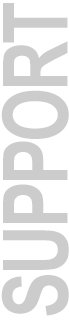
|
SampleCell II Plus v.2.1.3 for Windows 98/NT May 2 2000 Table of Contents
Download SampleCell Editor v2.1.3 Introduction Welcome to SampleCell II Plus, an enhanced version of Digidesign's SampleCell II PCI card now supported on Windows 98 and NT. The SC Plus PCI card includes 32 megabytes of RAM on the card. Your SampleCell II Plus system provides powerful sample playback capabilities to your PCI-equipped Windows 98 or NT computer. Windows multimedia support lets SampleCell integrate seamlessly with MIDI sequencers and external MIDI controllers. The SampleCell II Plus card also has an optional daughter card to add TDM capabilities (Windows NT only). This provides a sample playback solution for the new Pro Tools NT. With TDM, this is the only sample playback product on the market which provides 8 digital outputs. Document Reader Some manuals are in .pdf format and you will need Adobe's Acrobat Reader to read these files. When you install SampleCell, the Acrobat Reader installer is placed on your hard drive in: C:\ Program Files \ Digidesign \ Document Readers \ Acrobat 3.0 \ Double-click the Adobe installer and follow the onscreen instructions. MacOpener Included on this installation disc is a demo version of MacOpener by Dataviz. This utility allows you to read and write to Macintosh formatted HFS volumes and read Macintosh formatted CD-ROMs. Most of SampleCell's sound libraries are in the Macintosh format and this utility allows you to have access to all of these CD-ROMs. When you install SampleCell, the MacOpener Demo installer is placed on your hard drive in: C:\ Program Files \ Digidesign \ Utilities \ MacOpener 4 Demo \ Setup.exe After you have installed MacOpener, you should familiarize yourself with all of the features in its .pdf manual. Digidesign recommends the following when using MacOpener.
Attention Pro Tools LE users! The MacOpener utility is meant to work with SampleCell software only. Pro Tools LE version 5.01 for Windows 98 currently does not support Macintosh HFS drives and sessions/soundfiles from these drives. Please use MacOpener only to open SampleCell instruments and banks from Macintosh CD ROMs. System Requirements (Windows 98) • Windows 98 Second Edition • Pentium II/III class CPU • 32MB of RAM, 64MB + recommended • CD-ROM (IDE or SCSI) • At least 1 available PCI slot • A compatible Windows 98 MIDI interface • Works with SCII Plus or SCII PCI sold with Mac • SampleCell ISA cards are not supported • Compatible with ProTools LE 5.01 or higher • MacOpener: a demo version of a software utility is included which allows SampleCell users to mount and open files from HFS/Macintosh volumes. System Requirements (Windows NT) • Windows NT Workstation v.4.0 w/ Service Pack 3 • Pentium II/III class CPU • 32MB of RAM, 64MB + recommended • CD-ROM (IDE or SCSI) • At least 1 available PCI slot • A compatible Windows NT MIDI interface • Works with SCII Plus or SCII PCI sold with Mac • SampleCell ISA cards are not supported • Compatible with ProTools 5.0 or higher • MacOpener: a demo version of a software utility is included which allows SampleCell users to mount and open files from HFS/Macintosh volumes. Installation Notes Installing Pro Tools, then SampleCell Pro Tools should be completely installed and functioning before you put any SampleCell hardware into your system. After installing the SampleCell cards, you should install the SampleCell software before running Pro Tools. Pro Tools needs the updated Digidesign System files from the SampleCell installer before it can recognize the SampleCell cards. Warning: It is possible that Pro Tools or your system will get an error if you do not install in this specified order. Once you have SampleCell software installed, you can run both Pro Tools and SampleCell. Installing SampleCell, then Pro Tools Installing Pro Tools after installing SampleCell should not lead to any problems because the Pro Tools Installer will not overwrite the newer Digidesign System files installed by SampleCell. Removing Pro Tools or SampleCell There are a few files that are shared by SampleCell and ProTools, but you can still uninstall either application without removing the shared files. In the Add/Remove Programs control application, you can uninstall SampleCell or ProTools individually. You will also see Digidesign System files in there as well - these are the shared files. Only remove these files if you are cleaning your system of ALL Digidesign applications. Using Multiple Cards Due to the way the PC assigns card slot identity, the physical order of the cards doesn't represent the actual card order (i.e. the first card isn't #1, the second card isn't #2, etc.). Follow these steps to determine correct card order when using multiple SampleCell cards.
Known Issues and Problems Launching SampleCell and Pro Tools If you have both SampleCell and Pro Tools (either TDM or LE) installed on your system, you must launch Pro Tools before launching SampleCell. This has to do with the order in which the cards need to be initialized. Not doing so can result in system crashes or other undesired behavior. SampleCell Version 1 Banks and Instruments that were created in SampleCell version 1 (the ISA card), are not supported in Version 2.1.3. ProTools Installing SampleCell with Pro Tools installed causes the interface settings in the PT hardware setup dialog to be deleted. When running Pro Tools after installing SampleCell, you will be prompted to choose your interfaces, even if they were already set. If the SampleCell preference "Pass MIDI thru when in background" is checked, you will not be able to launch Pro Tools LE when using Digi001. Please launch Pro Tools before launching SampleCell. Bit3 13-Slot Chassis (Windows NT only) As of this writing, the only PCI expansion chassis supported for use with SampleCell II NT and Pro Tools NT is the Bit 3 13-slot unit. Up to 10 SampleCell cards are supported when running SampleCell without ProTools. Up to 8 SampleCell cards are supported when running SampleCell with ProTools. Attention Windows 98 users! Please note that PCI expansion chassis are currently not supported on Windows 98. Mac File Support Mac file names that begin with a space are not supported in this version of SampleCell for NT. MIDI Interfaces (Windows NT only) Opcode's 8PortSE MIDI interface may lose its ports from the Multimedia control panel. Workaround: Install 8PortSE drivers as normal. Reboot. Immediately, go into the MultiMedia MIDI page. Select Custom Configuration. Hit the Configure button. Select a channel, hit the Change button and add a port. Go to the next channel and add as many ports as you want saved including SampleCell ports and any other ports you want to use. When you are done, save your Scheme - give it a filename like "8PortSE_SC". Hit OK. SoundForge In this release of the SampleCell NT Editor, the application cannot receive samples sent from within SoundForge. The message, "SampleCell application must be running to download samples. Please start the SampleCell application and try again." will appear even if SampleCell is running. After modifying samples in SoundForge, you should save them and then go to the SampleCell Editor to Open (load) them. If you have choosen Sound Forge (Win98) as your sample editor, when you select the "Open Sample Editor" function from within the SC Editor, Sound Forge will launch fine, but it will not open the selected sample. Instead, a dialog appears stating: "The file C:\filename.wav" could not be opened. Make sure you have access to the specified file." However, if you choose Open in Sound Forge and navigate to the sample in question, you can select it and open it without a problem. AIFF Files SampleCell will only respond to sustain loops created in SoundForge for AIFF files; any release loops are ignored. Random Generator If the Random Generator in the Matrix window does not reach your desired level of effect even when set at 99, then add more random generators with the same destination to multiply your output effect.
Velocity Crossfades Activating an Ins Velocity Crossfade from the Misc Parameters window may change the behavior of the Velocity controlled Volume settings for ALL other instruments on ALL channels. This impact is minimized when the other Instruments use a Velocity setting of around 30 (a common setting).
Windows Display Mode Some text in the SampleCell Editor may get cut off if Large Fonts are selected in the Windows Display Properties Settings. You can prevent this from happening by using Small Fonts, which is selectable by right clicking in your desktop, selecting Properties and then Settings.
Loading Stereo Samples Into Mono Instruments In a mono instrument, if you load channel 2 of a stereo sample, when you attempt to load that sample into the loop editor, the "Choose a card" dialog will appear and ask you to choose which card to load the sample even though the sample was already loaded. This ONLY happens when you load channel 2 of a stereo sample in the sample map.
Keygroups In the Sample Map window, clicking in the MIDI Selects Zone check box will grey out all of the buttons in the Sample Map window, even though the keygroup is still selected. You have to reselect the keygroup in order for the buttons to become usable. Saving Banks When you choose "Save All Changed" after creating a brand new bank with instruments (containing samples), you will never be given the opportunity to name your new instruments. It will save them as "Unititled Instr-x". Please make sure to save the bank first. Garbage Audio When Loading Samples If you play notes on your MIDI keyboard while samples are loading, you might experience garbage audio at SampleCell's outputs. Since SampleCell cannot calculate the correct audio information while loading, please do not try to play notes while the progress bar is visible. Preview If you exit the Loop Editor while previewing via Digi001 or AMIII you might experience a crash. Please do stop preview before exiting the Loop Editor. |